画图
前言
通过摄像头采集到照片后,我们会进行一些处理,而这时候往往需要一些图形来指示,比如在图片某个位置标记箭头、人脸识别后用矩形框提示等。本节就是学习在图形上画图的使用功能。
实验目的
在摄像头拍摄的图像上画各种图形。
实验讲解
上一节我们学习了摄像头sensor模块应用,通过摄像头实时采集到的是图片image, 没错,本节实验就是建立在非常重要的image模块上面。CanMV已经将图片处理(包含画图)封装成各类模块,我们只需要熟悉其构造函数和使用方法即可,具体如下:
image对象
构造函数
img=sensor.snapshot()
通过摄像头拍摄方式返回image对象。
img=image.Image(path[, copy_to_fb=False])
通过读取图片方式创建image对象。
copy_to_fb: 加载大图片。True: 可以加载大图片。False: 不可以加载大图片。
例:img = image.Image("01Studio.bmp", copy_to_fb=True) #表示加载根目录下的01Studio.bmp图片。
img=image.Image(w, h, format)
主动创建一个图像。
w: 图像宽度h: 图像高度format: 图像格式。部分格式如下:GRAYSCALE: 图像格式;RGB565: 16bit彩色;(大部分image图像处理函数使用这个格式。)RGB888: 24bit真彩色
例:img = image.Image(640, 480, image.RGB565) #表示创建一张640x480, 格式为RGB565图像。
使用方法
image.draw_line(x0, y0, x1, y1[, color[, thickness=1]])
画线段。
x0, y0: 起始坐标;x1, y1: 终点坐标;color: 颜色;thickness: 线条粗细;
image.draw_rectangle(x, y, w, h[, color[, thickness=1[, fill=False]]])
画矩形。
x, y: 起始坐标;w: 宽度;h: 高度;color: 颜色;thickness: 边框粗细;fill: 是否填充;、True: 填充。False: 不填充。
image.draw_circle(x, y, radius[, color[, thickness=1[, fill=False]]])
画圆。
x, y: 圆心;radius: 宽度;h: 高度;color: 颜色;thickness: 线条粗细;fill: 是否填充;、True: 填充。False: 不填充。
image.draw_arrow(x0, y0, x1, y1[, color[, size,[thickness=1]]])
画箭头。
x0, y0: 起始坐标;x1, y1: 终点坐标;color: 颜色;size: 箭头位置大小;thickness: 线条粗细;
image.draw_cross(x, y[, color[, size=5[, thickness=1]]])
画十字交叉。
x, y: 交叉中点坐标;color: 颜色;size: 大小;thickness: 线条粗细;
image.draw_string(x, y, text[, color[, scale=1[,mono_space=True…]]]])
写字符。
x, y: 起始坐标;text: 字符内容;color: 颜色;scale: 字体大小;mono_space: 强制间隔;True: 有间隔。False: 无间隔。
image.draw_string_advanced(x, y, char_size,str,[color, font])
写字符,支持中文。
x, y: 起始坐标;char_size: 字体大小;text: 字符内容;color: 颜色;font: 字体类型。
更多用法请阅读: CanMV K230官方文档
熟悉了image对象的画图功能后,我们尝试在摄像头采集到的画面依次画出线段、矩形、圆形、箭头、十字交叉和字符。具体编程思路如下:
参考代码
'''
实验名称:画图
实验平台:01Studio CanMV K230
说明:画各种图形和写字符, 通过IDE和LCD显示。
'''
import time, os, sys
from media.sensor import * #导入sensor模块,使用摄像头相关接口
from media.display import * #导入display模块,使用display相关接口
from media.media import * #导入media模块,使用meida相关接口
try:
sensor = Sensor() #构建摄像头对象
sensor.reset() #复位和初始化摄像头
sensor.set_framesize(width=800, height=480) #设置帧大小VGA,默认通道0
sensor.set_pixformat(Sensor.RGB565) #设置输出图像格式,默认通道0
#Display.init(Display.VIRT, sensor.width(), sensor.height()) #使用IDE缓冲区输出图像
Display.init(Display.ST7701,to_ide=True) #通过01Studio 3.5寸mipi显示屏显示图像
MediaManager.init() #初始化media资源管理器
sensor.run() #启动sensor
clock = time.clock()
while True:
os.exitpoint() #检测IDE中断
################
## 这里编写代码 ##
################
clock.tick()
img = sensor.snapshot()
# 画线段:从 x0, y0 到 x1, y1 坐标的线段,颜色红色,线宽度 2。
img.draw_line(20, 20, 100, 20, color = (255, 0, 0), thickness = 2)
#画矩形:绿色不填充。
img.draw_rectangle(150, 20, 100, 30, color = (0, 255, 0), thickness = 2, fill = False)
#画圆:蓝色不填充。
img.draw_circle(60, 120, 30, color = (0, 0, 255), thickness = 2, fill = False)
#画箭头:白色。
img.draw_arrow(150, 120, 250, 120, color = (255, 255, 255), size = 20, thickness = 2)
#画十字交叉。
img.draw_cross(60, 200, color = (255, 255, 255), size = 20, thickness = 2)
#写字符。
#img.draw_string(150, 200, "Hello 01Studio!", color = (255, 255, 255), scale = 4, mono_space = False)
#写字符,支持中文。
img.draw_string_advanced(150, 180, 30, "Hello 01Studio", color = (255, 255, 255))
img.draw_string_advanced(40, 300, 30, "人生苦短, 我用Python", color = (255, 255, 255))
Display.show_image(img)
print(clock.fps()) #打印FPS
###################
# IDE中断释放资源代码
###################
except KeyboardInterrupt as e:
print("user stop: ", e)
except BaseException as e:
print(f"Exception {e}")
finally:
# sensor stop run
if isinstance(sensor, Sensor):
sensor.stop()
# deinit display
Display.deinit()
os.exitpoint(os.EXITPOINT_ENABLE_SLEEP)
time.sleep_ms(100)
# release media buffer
MediaManager.deinit()
实验结果
在CanMV IDE中打开画图例程文件draw.py,点击运行。可以看到在在LCD中画上了各种图形。

图像缓冲区也有相应的显示:
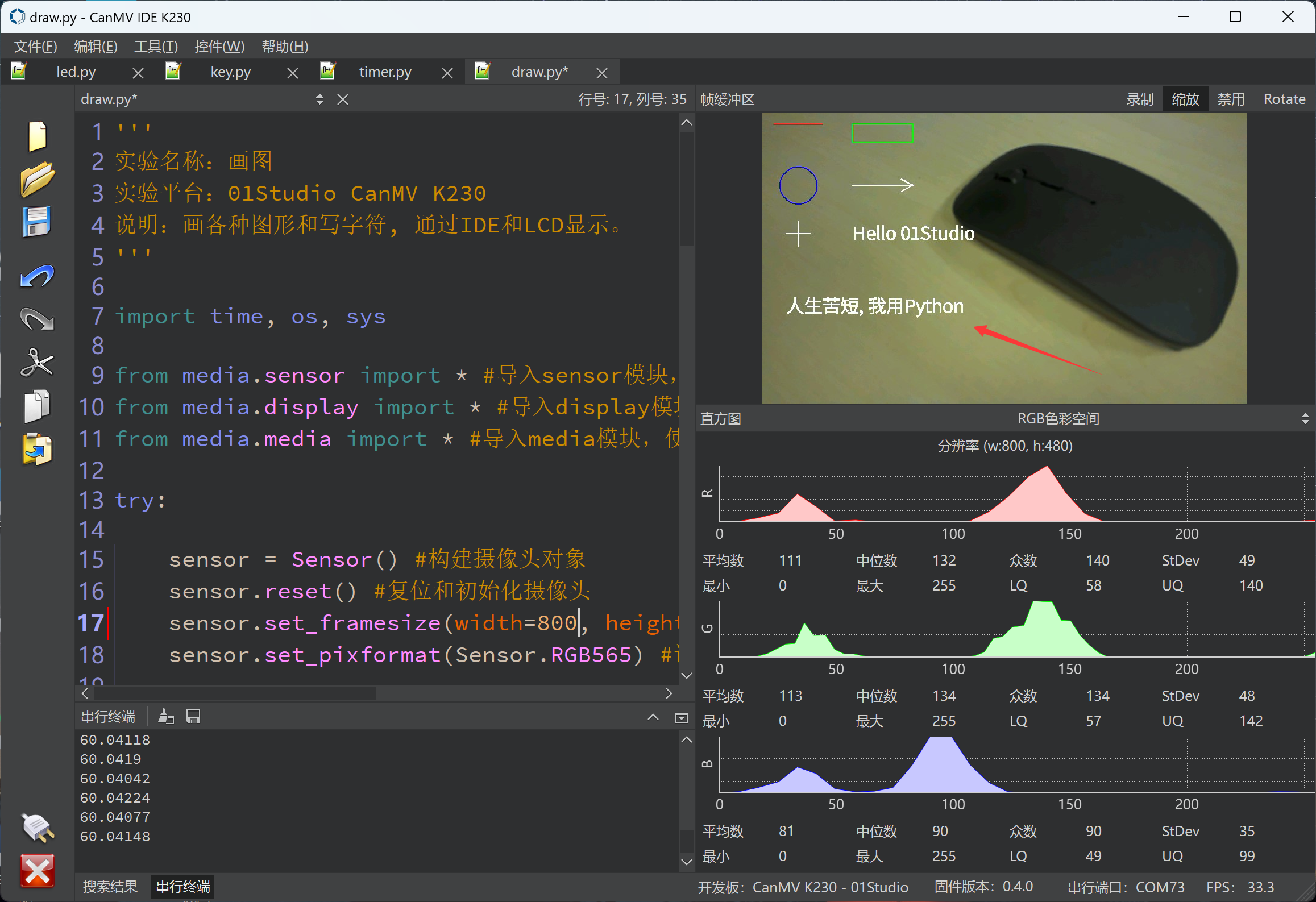
画图形是很基础的功能,在以后的实验中特别是指示识别内容时候会经常用到。