人脸检测
前言
人脸检测,简单来说就是告诉你将一幅图片中哪些是人脸,支持单个和多个人脸。今天我们来学习一下如何通过CanMV AI视觉框架和MicroPython编程快速实现人脸检测。
实验目的
将摄像头拍摄到的画面中的人脸用矩形框标识出来。
实验讲解
本实验通过CanMV K230 AI视觉框架开发,详细说明参考 AI视觉开发框架 章节内容,这里不再重复。例程用到的模型已经存放在CanMV K230的文件系统,无需额外拷贝。
具体编程思路如下:
参考代码
'''
实验名称:人脸检测
实验平台:01Studio CanMV K230
教程:wiki.01studio.cc
'''
from libs.PipeLine import PipeLine, ScopedTiming
from libs.AIBase import AIBase
from libs.AI2D import Ai2d
import os
import ujson
from media.media import *
from time import *
import nncase_runtime as nn
import ulab.numpy as np
import time
import utime
import image
import random
import gc
import sys
import aidemo
# 自定义人脸检测类,继承自AIBase基类
class FaceDetectionApp(AIBase):
def __init__(self, kmodel_path, model_input_size, anchors, confidence_threshold=0.5, nms_threshold=0.2, rgb888p_size=[224,224], display_size=[1920,1080], debug_mode=0):
super().__init__(kmodel_path, model_input_size, rgb888p_size, debug_mode) # 调用基类的构造函数
self.kmodel_path = kmodel_path # 模型文件路径
self.model_input_size = model_input_size # 模型输入分辨率
self.confidence_threshold = confidence_threshold # 置信度阈值
self.nms_threshold = nms_threshold # NMS(非极大值抑制)阈值
self.anchors = anchors # 锚点数据,用于目标检测
self.rgb888p_size = [ALIGN_UP(rgb888p_size[0], 16), rgb888p_size[1]] # sensor给到AI的图像分辨率,并对宽度进行16的对齐
self.display_size = [ALIGN_UP(display_size[0], 16), display_size[1]] # 显示分辨率,并对宽度进行16的对齐
self.debug_mode = debug_mode # 是否开启调试模式
self.ai2d = Ai2d(debug_mode) # 实例化Ai2d,用于实现模型预处理
self.ai2d.set_ai2d_dtype(nn.ai2d_format.NCHW_FMT, nn.ai2d_format.NCHW_FMT, np.uint8, np.uint8) # 设置Ai2d的输入输出格式和类型
# 配置预处理操作,这里使用了pad和resize,Ai2d支持crop/shift/pad/resize/affine,具体代码请打开/sdcard/app/libs/AI2D.py查看
def config_preprocess(self, input_image_size=None):
with ScopedTiming("set preprocess config", self.debug_mode > 0): # 计时器,如果debug_mode大于0则开启
ai2d_input_size = input_image_size if input_image_size else self.rgb888p_size # 初始化ai2d预处理配置,默认为sensor给到AI的尺寸,可以通过设置input_image_size自行修改输入尺寸
top, bottom, left, right = self.get_padding_param() # 获取padding参数
self.ai2d.pad([0, 0, 0, 0, top, bottom, left, right], 0, [104, 117, 123]) # 填充边缘
self.ai2d.resize(nn.interp_method.tf_bilinear, nn.interp_mode.half_pixel) # 缩放图像
self.ai2d.build([1,3,ai2d_input_size[1],ai2d_input_size[0]],[1,3,self.model_input_size[1],self.model_input_size[0]]) # 构建预处理流程
# 自定义当前任务的后处理,results是模型输出array列表,这里使用了aidemo库的face_det_post_process接口
def postprocess(self, results):
with ScopedTiming("postprocess", self.debug_mode > 0):
post_ret = aidemo.face_det_post_process(self.confidence_threshold, self.nms_threshold, self.model_input_size[1], self.anchors, self.rgb888p_size, results)
if len(post_ret) == 0:
return post_ret
else:
return post_ret[0]
# 绘制检测结果到画面上
def draw_result(self, pl, dets):
with ScopedTiming("display_draw", self.debug_mode > 0):
if dets:
pl.osd_img.clear() # 清除OSD图像
for det in dets:
# 将检测框的坐标转换为显示分辨率下的坐标
x, y, w, h = map(lambda x: int(round(x, 0)), det[:4])
x = x * self.display_size[0] // self.rgb888p_size[0]
y = y * self.display_size[1] // self.rgb888p_size[1]
w = w * self.display_size[0] // self.rgb888p_size[0]
h = h * self.display_size[1] // self.rgb888p_size[1]
pl.osd_img.draw_rectangle(x, y, w, h, color=(255, 255, 0, 255), thickness=2) # 绘制矩形框
else:
pl.osd_img.clear()
# 获取padding参数
def get_padding_param(self):
dst_w = self.model_input_size[0] # 模型输入宽度
dst_h = self.model_input_size[1] # 模型输入高度
ratio_w = dst_w / self.rgb888p_size[0] # 宽度缩放比例
ratio_h = dst_h / self.rgb888p_size[1] # 高度缩放比例
ratio = min(ratio_w, ratio_h) # 取较小的缩放比例
new_w = int(ratio * self.rgb888p_size[0]) # 新宽度
new_h = int(ratio * self.rgb888p_size[1]) # 新高度
dw = (dst_w - new_w) / 2 # 宽度差
dh = (dst_h - new_h) / 2 # 高度差
top = int(round(0))
bottom = int(round(dh * 2 + 0.1))
left = int(round(0))
right = int(round(dw * 2 - 0.1))
return top, bottom, left, right
if __name__ == "__main__":
# 显示模式,默认"hdmi",可以选择"hdmi"和"lcd"
display_mode="lcd"
if display_mode=="hdmi":
display_size=[1920,1080]
else:
display_size=[800,480]
# 设置模型路径和其他参数
kmodel_path = "/sdcard/app/tests/kmodel/face_detection_320.kmodel"
# 其它参数
confidence_threshold = 0.5
nms_threshold = 0.2
anchor_len = 4200
det_dim = 4
anchors_path = "/sdcard/app/tests/utils/prior_data_320.bin"
anchors = np.fromfile(anchors_path, dtype=np.float)
anchors = anchors.reshape((anchor_len, det_dim))
rgb888p_size = [1920, 1080]
# 初始化PipeLine,用于图像处理流程
pl = PipeLine(rgb888p_size=rgb888p_size, display_size=display_size, display_mode=display_mode)
pl.create() # 创建PipeLine实例
# 初始化自定义人脸检测实例
face_det = FaceDetectionApp(kmodel_path, model_input_size=[320, 320], anchors=anchors, confidence_threshold=confidence_threshold, nms_threshold=nms_threshold, rgb888p_size=rgb888p_size, display_size=display_size, debug_mode=0)
face_det.config_preprocess() # 配置预处理
clock = time.clock()
try:
###############
## 这里编写代码
###############
while True:
os.exitpoint() # 检查是否有退出信号
clock.tick()
img = pl.get_frame() # 获取当前帧数据
res = face_det.run(img) # 推理当前帧
# 当检测到人脸时,打印结果
if res:
print(res)
face_det.draw_result(pl, res) # 绘制结果
pl.show_image() # 显示结果
gc.collect() # 垃圾回收
print(clock.fps()) #打印帧率
except Exception as e:
sys.print_exception(e) # 打印异常信息
finally:
face_det.deinit() # 反初始化
pl.destroy() # 销毁PipeLine实例
这里对关键代码进行讲解:
- 设置显示方式:
通过改变display_mode的参数选择
hdmi或lcd(3.5寸mipi显示屏)显示图像。
...
# 显示模式,默认"hdmi",可以选择"hdmi"和"lcd"
display_mode="lcd"
if display_mode=="hdmi":
display_size=[1920,1080]
else:
display_size=[800,480]
...
- 主函数代码:
可以看到使用默认配置后只使用了4行代码便实现了获取当前帧图像、AI推理、绘制结果、显示结果 的识别流程。
代码中res变量为识别结果,可以通过终端打印或结合其它章节内容实现跟其它MCU串口通讯、网络传输。
...
###############
## 这里编写代码
###############
while True:
os.exitpoint() # 检查是否有退出信号
clock.tick()
img = pl.get_frame() # 获取当前帧数据
res = face_det.run(img) # 推理当前帧
# 当检测到人脸时,打印结果
if res:
print(res)
face_det.draw_result(pl, res) # 绘制结果
pl.show_image() # 显示结果
gc.collect() # 垃圾回收
print(clock.fps()) #打印帧率
...
实验结果
运行代码,将摄像头正对下方人脸图检测。
单个人脸检测:
原图:

识别结果:
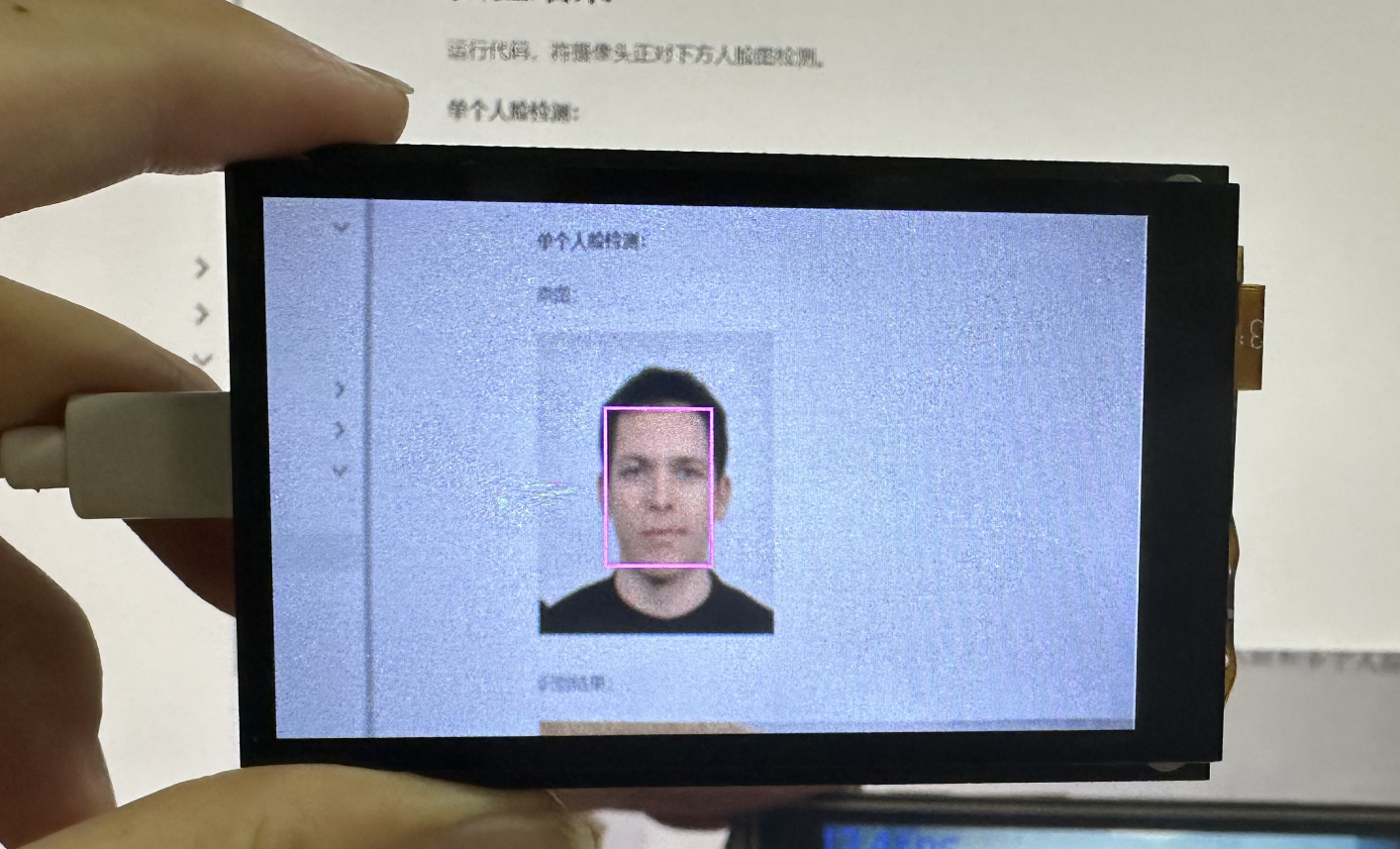
多个人脸检测:
原图1:
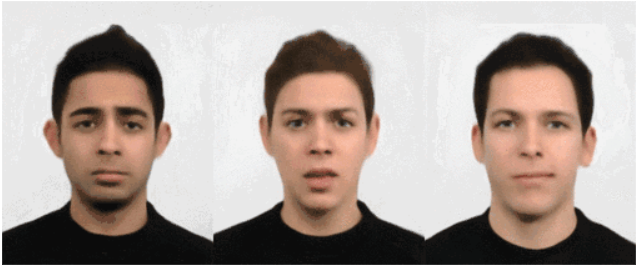
识别结果1:
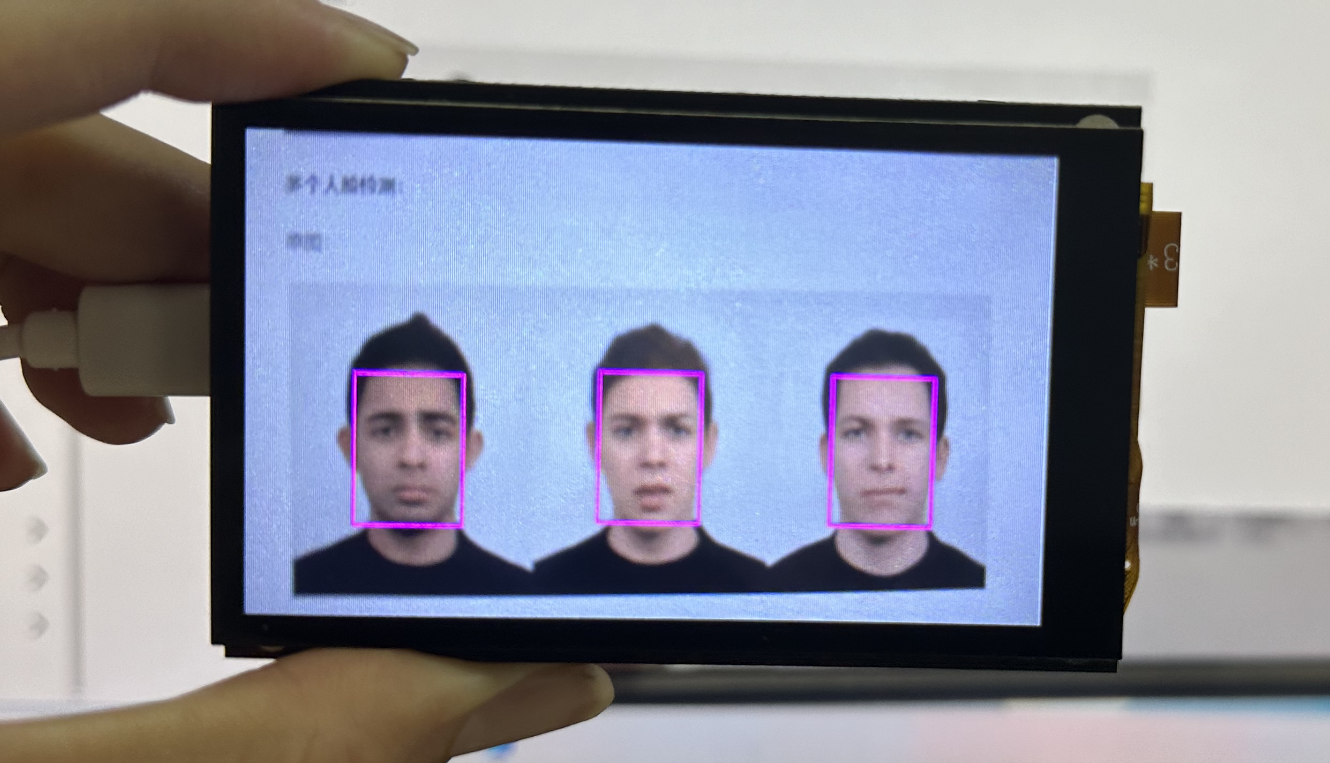
原图2:
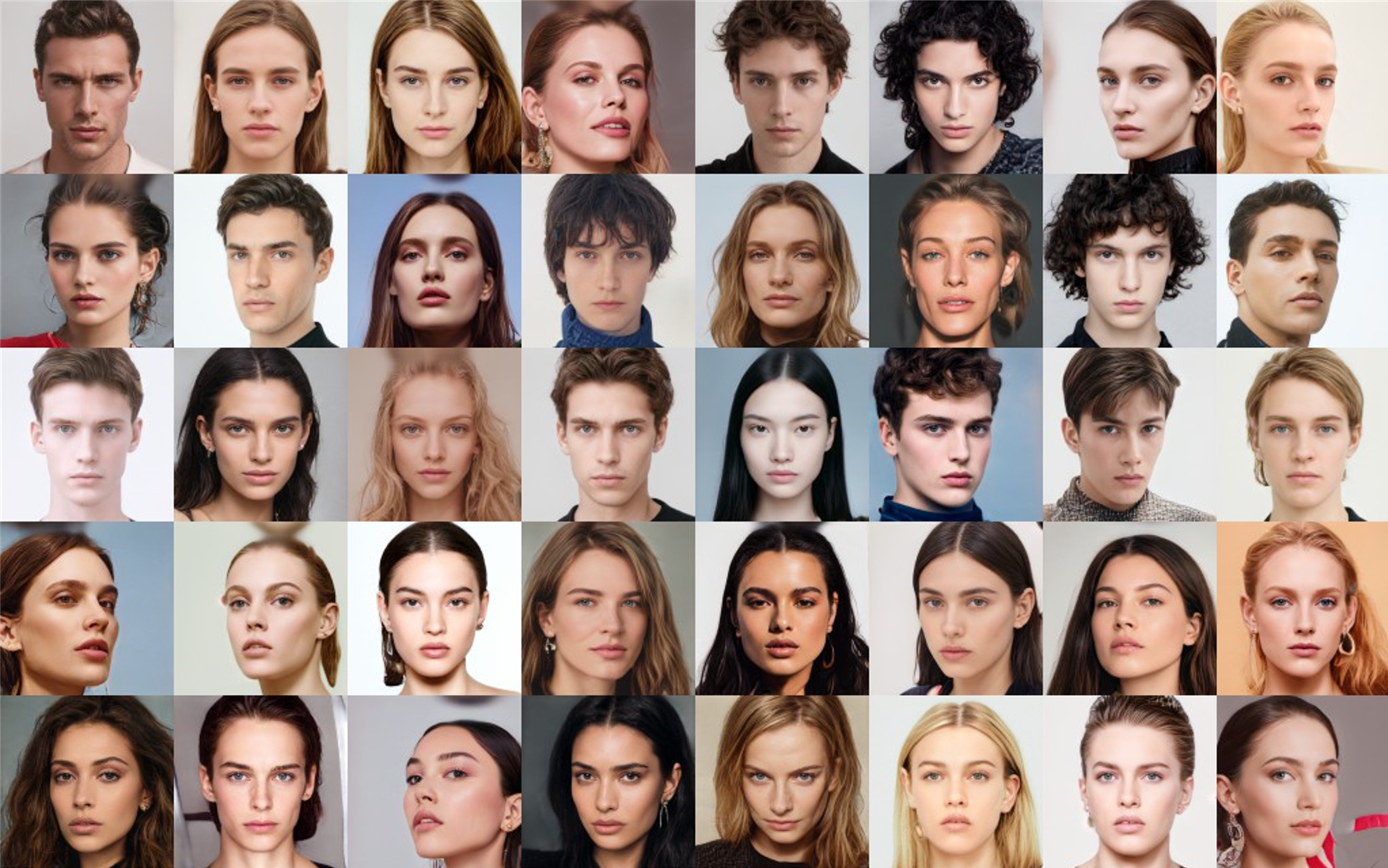
识别结果2:
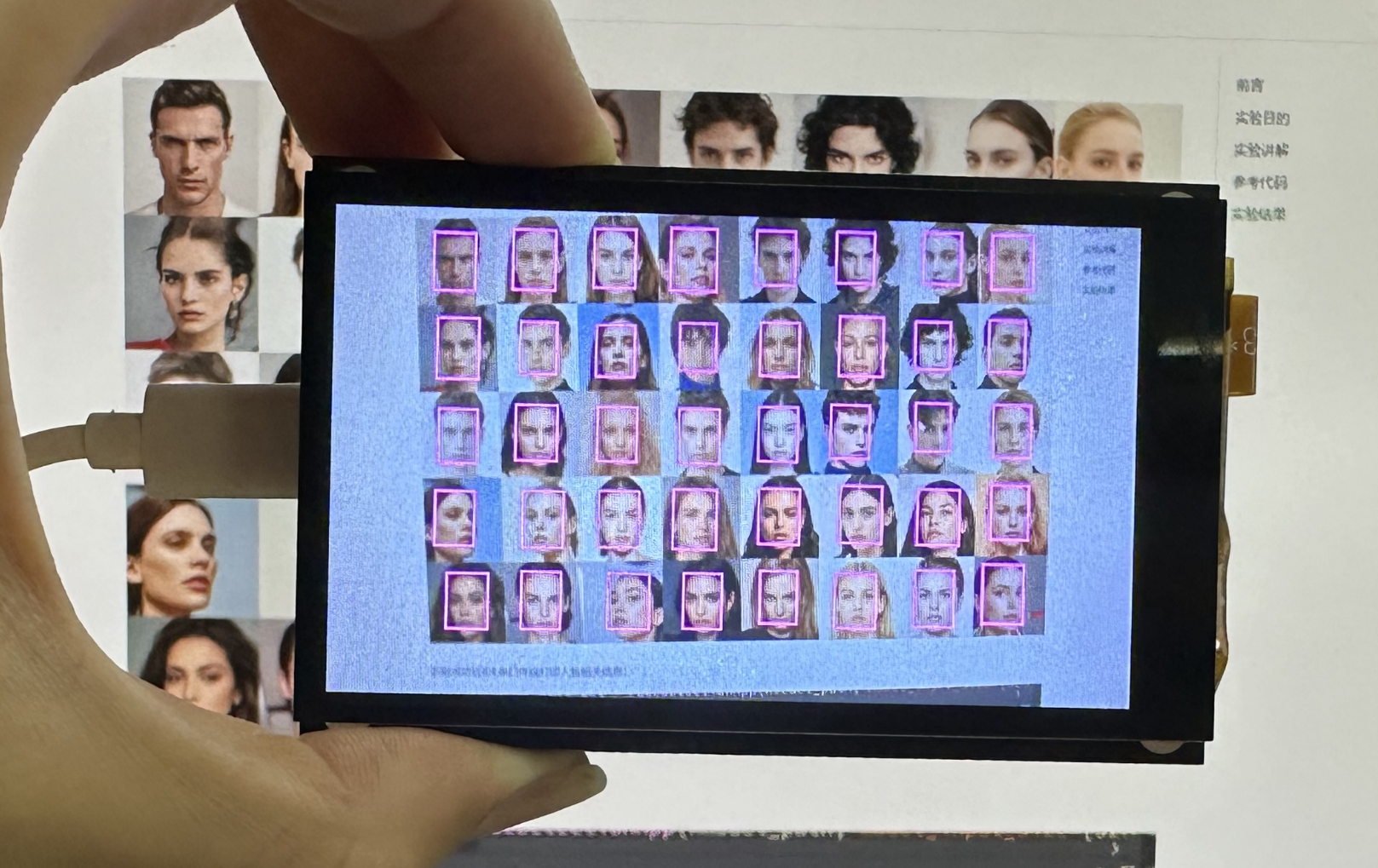
识别成功后IDE串口终端打印人脸相关信息:
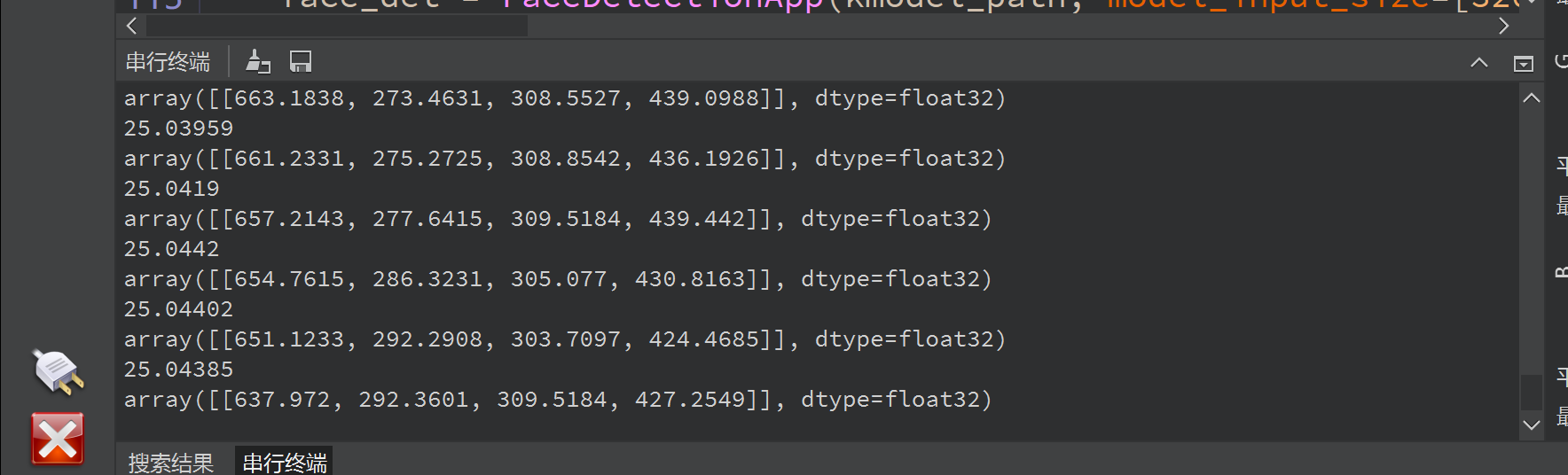
本节学习了人脸检测,可以看到CanMV K230通过自研AI视觉框架开发轻松实现人脸检测,而且检测的准确率非常高,用户无需关注过程即可直接调用结果,也就是结合MicroPython编程我们轻松完成了实验。而且本实验支持单个和多个人脸同时检测,是机器视觉中非常有代表性的实验。