自分类学习
前言
前面视觉实验都是基于现成模型来进行识别,当我们想识别几个自定义不同物体时,可以使用自分类学习来实现拍照--采集特征--识别过程。
实验目的
自分类学习识别3种水果。学习完成后进行识别。
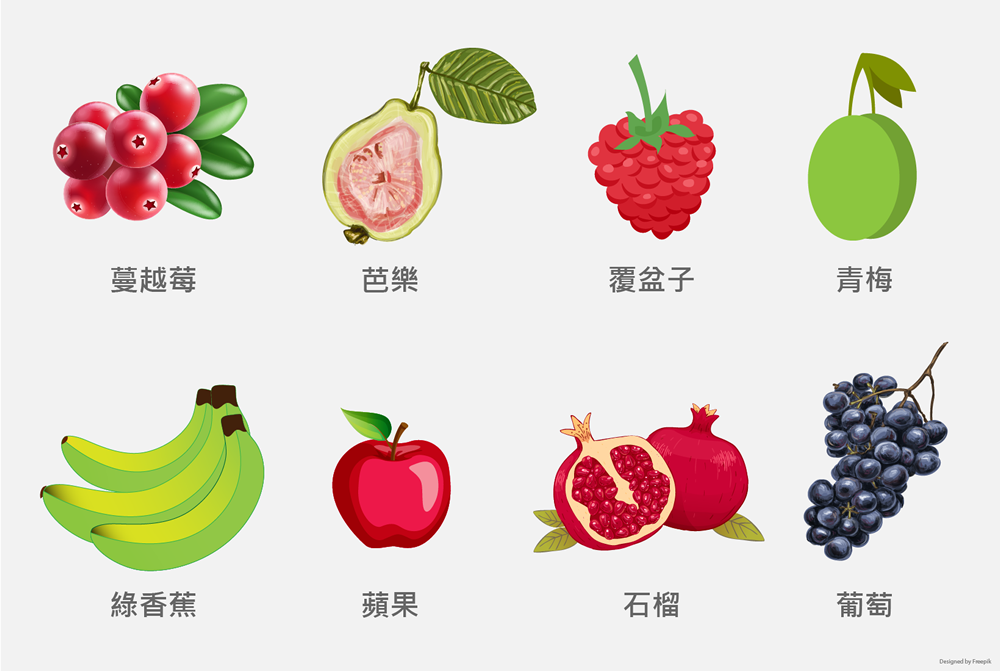
实验讲解
本实验通过CanMV K230 AI视觉框架开发,详细说明参考 AI视觉开发框架 章节内容,这里不再重复。例程用到的模型已经存放在CanMV K230的文件系统,无需额外拷贝。
具体编程思路如下:
参考代码
'''
实验名称:物体自分类学习
实验平台:01Studio CanMV K230
教程:wiki.01studio.cc
说明:意外中断或重新采集需要将"/sdcard/examples/utils/"目录下的"features"文件夹删除。
说明:可以通过display_mode="xxx"参数选择"hdmi"、"lcd3_5"(3.5寸mipi屏)或"lcd2_4"(2.4寸mipi屏)显示方式
'''
from libs.PipeLine import PipeLine, ScopedTiming
from libs.AIBase import AIBase
from libs.AI2D import Ai2d
import os
import ujson
from media.media import *
from media.sensor import *
from time import *
import nncase_runtime as nn
import ulab.numpy as np
import time
import utime
import image
import random
import gc
import sys
import aicube
from machine import Pin
from machine import FPIOA
#将GPIO52、GPIO21配置为普通GPIO模式
fpioa = FPIOA()
fpioa.set_function(21,FPIOA.GPIO21)
KEY=Pin(21,Pin.IN,Pin.PULL_UP) #构建KEY对象
key_node = 0 #按键标志位
# 自定义自学习类
class SelfLearningApp(AIBase):
def __init__(self,kmodel_path,model_input_size,labels,top_k,threshold,database_path,rgb888p_size=[224,224],display_size=[1920,1080],debug_mode=0):
super().__init__(kmodel_path,model_input_size,rgb888p_size,debug_mode)
self.kmodel_path=kmodel_path
# 模型输入分辨率
self.model_input_size=model_input_size
self.labels=labels
self.database_path=database_path
# sensor给到AI的图像分辨率
self.rgb888p_size=[ALIGN_UP(rgb888p_size[0],16),rgb888p_size[1]]
# 显示分辨率
self.display_size=[ALIGN_UP(display_size[0],16),display_size[1]]
self.debug_mode=debug_mode
# 识别阈值
self.threshold = threshold
# 选择top_k个相似度大于阈值的结果类别
self.top_k = top_k
#对应类别注册特征数量
self.features= [2 for i in range(len(labels))]
#注册单个特征中途间隔帧数
self.time_one=60
self.time_all = 0
self.time_now = 0
# 类别索引
self.category_index = 0
# 特征化部分剪切宽高
self.crop_w = 400
self.crop_h = 400
# crop的位置
self.crop_x = self.rgb888p_size[0] / 2.0 - self.crop_w / 2.0
self.crop_y = self.rgb888p_size[1] / 2.0 - self.crop_h / 2.0
self.crop_x_osd=0
self.crop_y_osd=0
self.crop_w_osd=0
self.crop_h_osd=0
# Ai2d实例,用于实现模型预处理
self.ai2d=Ai2d(debug_mode)
# 设置Ai2d的输入输出格式和类型
self.ai2d.set_ai2d_dtype(nn.ai2d_format.NCHW_FMT,nn.ai2d_format.NCHW_FMT,np.uint8, np.uint8)
self.data_init()
# 配置预处理操作,这里使用了crop和resize,Ai2d支持crop/shift/pad/resize/affine,具体代码请打开/sdcard/libs/AI2D.py查看
def config_preprocess(self,input_image_size=None):
with ScopedTiming("set preprocess config",self.debug_mode > 0):
# 初始化ai2d预处理配置,默认为sensor给到AI的尺寸,您可以通过设置input_image_size自行修改输入尺寸
ai2d_input_size=input_image_size if input_image_size else self.rgb888p_size
self.ai2d.crop(int(self.crop_x),int(self.crop_y),int(self.crop_w),int(self.crop_h))
self.ai2d.resize(nn.interp_method.tf_bilinear, nn.interp_mode.half_pixel)
self.ai2d.build([1,3,ai2d_input_size[1],ai2d_input_size[0]],[1,3,self.model_input_size[1],self.model_input_size[0]])
# 自定义当前任务的后处理
def postprocess(self,results):
with ScopedTiming("postprocess",self.debug_mode > 0):
return results[0][0]
# 绘制结果,绘制特征采集框和特征分类框
def draw_result(self,pl,feature):
global key_node
pl.osd_img.clear()
with ScopedTiming("display_draw",self.debug_mode >0):
pl.osd_img.draw_rectangle(self.crop_x_osd,self.crop_y_osd, self.crop_w_osd, self.crop_h_osd, color=(255, 255, 0, 255), thickness = 4)
if (self.category_index < len(self.labels)):
if key_node == 0:
pl.osd_img.draw_string_advanced(50, self.crop_y_osd-50, 30,"请将物品["+self.labels[self.category_index]+"]放入框,按键开始特征采集:", color=(255,255,0,0))
if key_node == 1:
self.time_now += 1
pl.osd_img.draw_string_advanced(50, self.crop_y_osd-50, 30,"物品特征采集中:"+self.labels[self.category_index] + "_" + str(int(self.time_now-1) // self.time_one) + ".bin", color=(255,255,0,0))
with open(self.database_path + self.labels[self.category_index] + "_" + str(int(self.time_now-1) // self.time_one) + ".bin", 'wb') as f:
f.write(feature.tobytes())
if (self.time_now // self.time_one == self.features[self.category_index]):
self.category_index += 1
self.time_all -= self.time_now
self.time_now = 0
key_node = 0 #第一个物品识别完成,清空按键标志位
else:
results_learn = []
list_features = os.listdir(self.database_path)
for feature_name in list_features:
with open(self.database_path + feature_name, 'rb') as f:
data = f.read()
save_vec = np.frombuffer(data, dtype=np.float)
score = self.getSimilarity(feature, save_vec)
if (score > self.threshold):
res = feature_name.split("_")
is_same = False
for r in results_learn:
if (r["category"] == res[0]):
if (r["score"] < score):
r["bin_file"] = feature_name
r["score"] = score
is_same = True
if (not is_same):
if(len(results_learn) < self.top_k):
evec = {}
evec["category"] = res[0]
evec["score"] = score
evec["bin_file"] = feature_name
results_learn.append( evec )
results_learn = sorted(results_learn, key=lambda x: -x["score"])
else:
if( score <= results_learn[self.top_k-1]["score"] ):
continue
else:
evec = {}
evec["category"] = res[0]
evec["score"] = score
evec["bin_file"] = feature_name
results_learn.append( evec )
results_learn = sorted(results_learn, key=lambda x: -x["score"])
results_learn.pop()
draw_y = 0
for r in results_learn:
pl.osd_img.draw_string_advanced( 0 , draw_y,50,r["category"] + " : " + str(r["score"]), color=(255,255,0,0))
draw_y += 50
#数据初始化
def data_init(self):
os.mkdir(self.database_path)
self.crop_x_osd = int(self.crop_x / self.rgb888p_size[0] * self.display_size[0])
self.crop_y_osd = int(self.crop_y / self.rgb888p_size[1] * self.display_size[1])
self.crop_w_osd = int(self.crop_w / self.rgb888p_size[0] * self.display_size[0])
self.crop_h_osd = int(self.crop_h / self.rgb888p_size[1] * self.display_size[1])
for i in range(len(self.labels)):
for j in range(self.features[i]):
self.time_all += self.time_one
# 获取两个特征向量的相似度
def getSimilarity(self,output_vec,save_vec):
tmp = sum(output_vec * save_vec)
mold_out = np.sqrt(sum(output_vec * output_vec))
mold_save = np.sqrt(sum(save_vec * save_vec))
return tmp / (mold_out * mold_save)
if __name__=="__main__":
# 显示模式,可以选择"hdmi"、"lcd3_5"(3.5寸mipi屏)和"lcd2_4"(2.4寸mipi屏)
display_mode="lcd3_5"
if display_mode=="hdmi":
display_size=[1920,1080]
elif display_mode=="lcd3_5":
display_size=[800,480]
elif display_mode=="lcd2_4":
display_size=[640,480]
# 模型路径
kmodel_path="/sdcard/examples/kmodel/recognition.kmodel"
database_path="/sdcard/examples/utils/features/" #重复运行需要将这个文件夹删除
# 其它参数设置
if display_mode=="lcd2_4":#2.4寸屏画面比例为4:3
rgb888p_size = [1280, 960]
else:
rgb888p_size = [1920, 1080]
model_input_size=[224,224]
labels=["苹果","香蕉","葡萄"]
top_k=3
threshold=0.5
# 初始化PipeLine
pl=PipeLine(rgb888p_size=rgb888p_size,display_size=display_size,display_mode=display_mode)
if display_mode =="lcd2_4":
pl.create(Sensor(width=1280, height=960)) # 创建PipeLine实例,画面4:3
else:
pl.create(Sensor(width=1920, height=1080)) # 创建PipeLine实例
# 初始化自学习实例
sl=SelfLearningApp(kmodel_path,model_input_size=model_input_size,labels=labels,top_k=top_k,threshold=threshold,database_path=database_path,rgb888p_size=rgb888p_size,display_size=display_size,debug_mode=0)
sl.config_preprocess()
clock = time.clock()
while True:
clock.tick()
#检测按键
if KEY.value()==0: #按键被按下
time.sleep_ms(10) #消除抖动
if KEY.value()==0: #确认按键被按下
print('KEY')
key_node = 1
while not KEY.value(): #检测按键是否松开
pass
img=pl.get_frame() # 获取当前帧数据
res=sl.run(img) # 推理当前帧
sl.draw_result(pl,res) # 绘制结果到PipeLine的osd图像
print(res) # 打印结果
pl.show_image() # 显示当前的绘制结果
gc.collect()
print(clock.fps()) #打印帧率
这里对关键代码进行讲解:
- 主函数代码:
代码加入按键检测,用于学习不同物体。
可以看到使用默认配置后只使用了4行代码便实现了获取当前帧图像、AI推理、绘制结果、显示结果 的识别流程。
代码中 res为检测结果。
...
while True:
clock.tick()
#检测按键
if KEY.value()==0: #按键被按下
time.sleep_ms(10) #消除抖动
if KEY.value()==0: #确认按键被按下
print('KEY')
key_node = 1
while not KEY.value(): #检测按键是否松开
pass
img=pl.get_frame() # 获取当前帧数据
res=sl.run(img) # 推理当前帧
sl.draw_result(pl,res) # 绘制结果到PipeLine的osd图像
print(res) # 打印结果
pl.show_image() # 显示当前的绘制结果
gc.collect()
print(clock.fps()) #打印帧率
...
可以通过修改labels增加或减少待学习识别物体数量:
...
labels=["苹果","香蕉","葡萄"]
...
实验结果
警告
每次运行代码后会在下面路径文件夹生成特征数据/sdcard/examples/utils/features/,如遇到意外中断情况可以删除整个features文件夹重新运行代码即可。
在CanMV IDE中运行上述代码,按LCD提示进行操作,依次按下按键KEY开始采集3种水果特征。
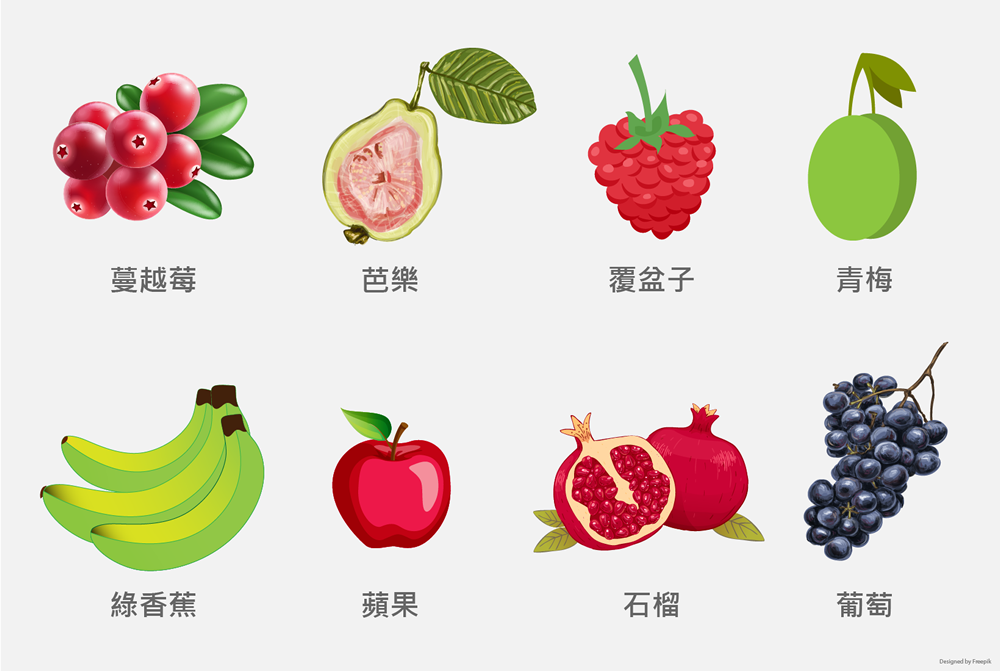
- 采集苹果特征

- 采集香蕉特征
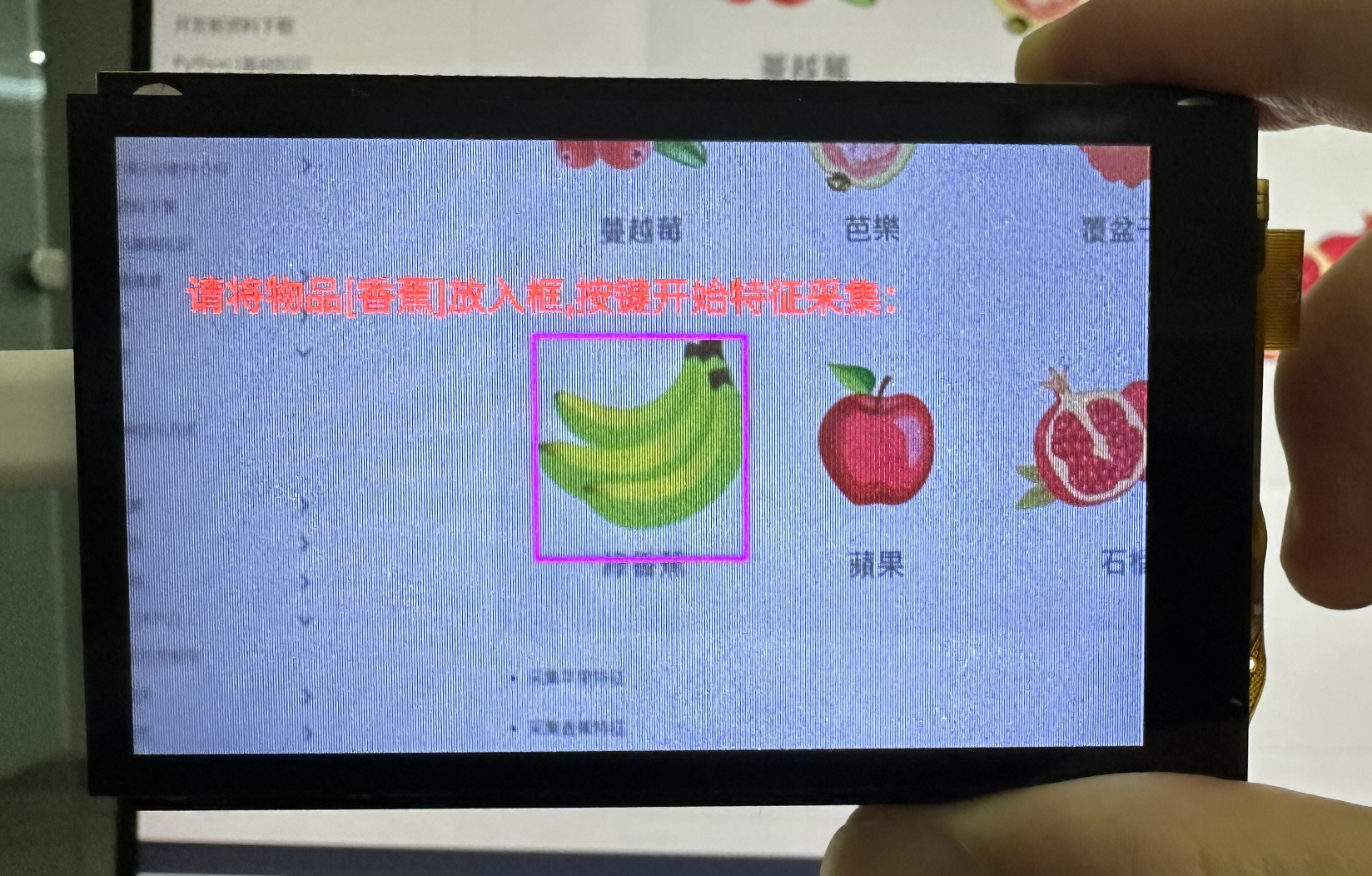
- 采集葡萄特征
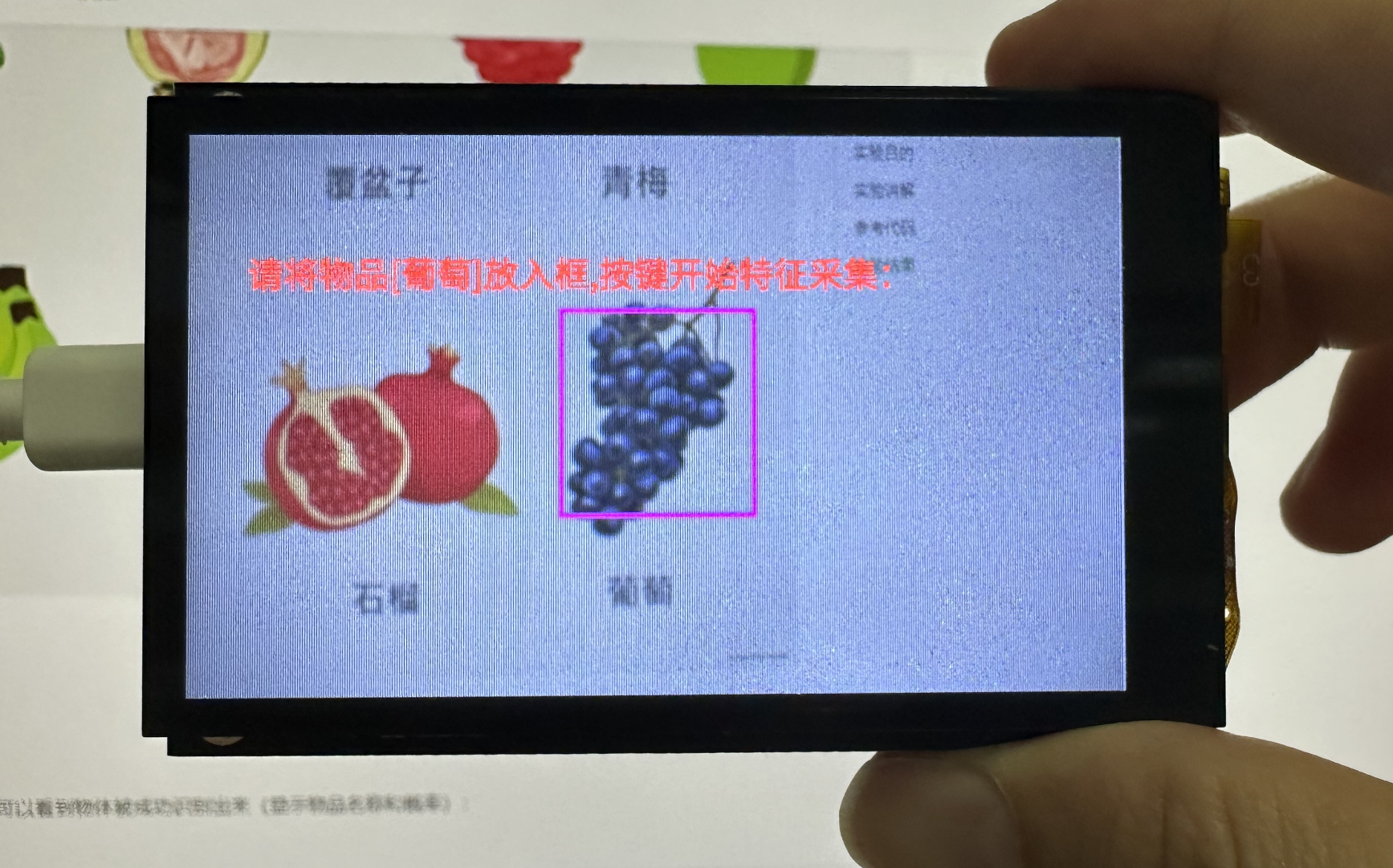
完成后将摄像头正对其中一个物体,可以看到物体被成功识别出来(显示物品名称和概率):
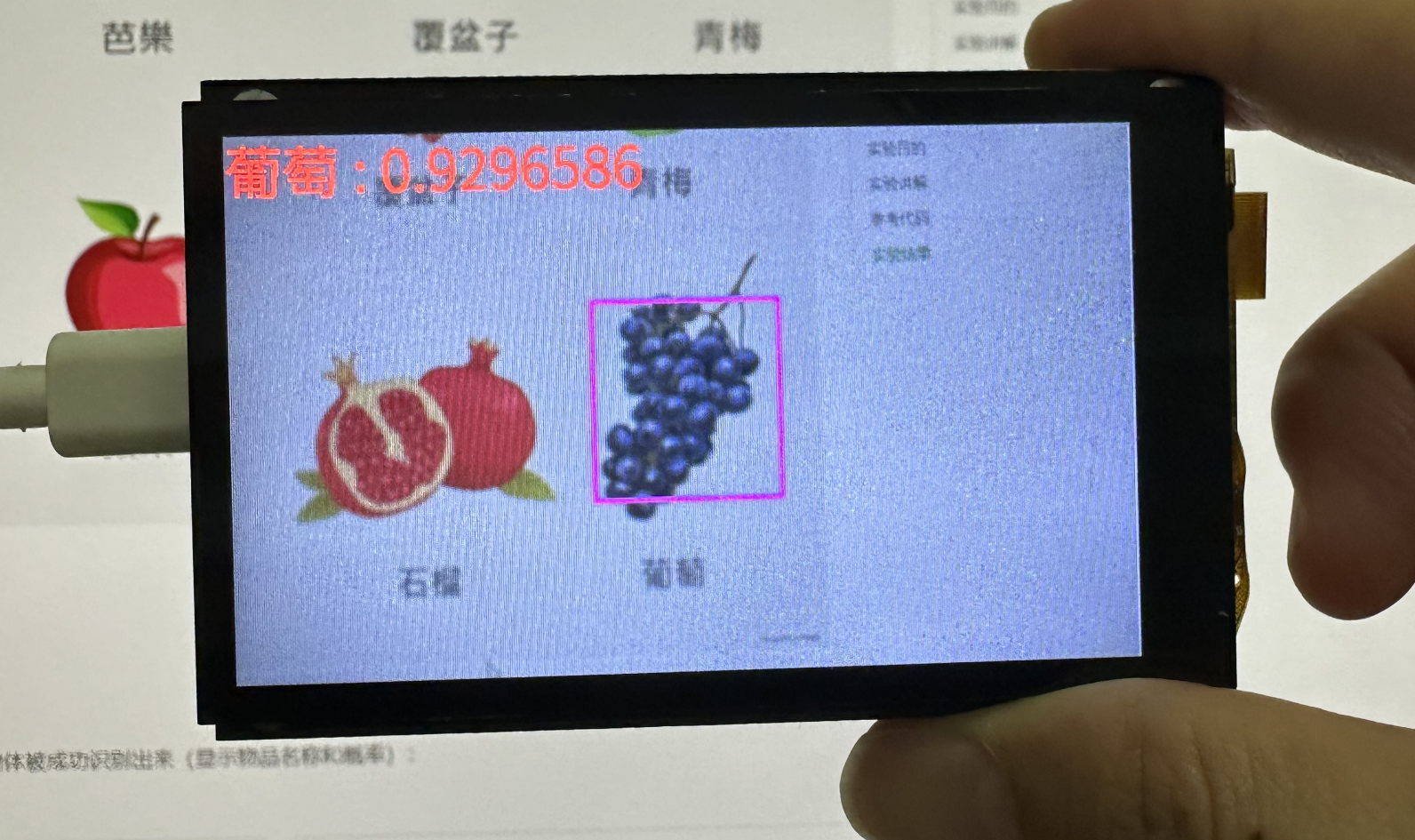
可以看到识别成功的概率非常高>0.9(最大1)。