Display in 3 ways
Foreword
After the camera captures the image, we need to observe the image, which involves the issue of how to display it. Currently, CanMV K230 supports three display modes: IDE buffer display, external HDMI display or MIPI display.
Experiment Purpose
Program to implement 3 different display modes of camera images.
Experimental Explanation
01Studio CanMV K230 development board currently has 3 image display modes, each with its own characteristics:
IDE buffer display:The most cost-effective, image quality is somewhat reduced, but it can meet the debugging needs in most occasions. The maximum supported resolution is 1920x1080.HDMI:External HDMI display, with the highest definition. Maximum support resolution of 1920x1080.MIPI LCD:The external 01Studio 3.5-inch MiPi display can be integrated with the development board, suitable for offline deployment and debugging. The maximum supported resolution is 800x480.
The above display methods are integrated in the Display Python API. Users only need to modify the code to achieve different display methods.
class Display
Constructors
from media.display import *
Import the Display module to use the Display-related API.
Methods
Display.init(type = None, width = None, height = None, osd_num = 1, to_ide = False, fps = None)
Initialize the Display module.
type: Display type.VIRT: IDE buffer;LT9611: HDMI;ST7701: mipi LCD。
width: Optional parameter, display image width;height: Optional parameter, display image height;to_ide: At the same time, it is displayed in IDE, only used when it is set to HDMI or MIPI screen display:True: Synchronous display;False: Not display.
Display.show_image(img, x = 0, y = 0, layer = None, alpha = 255, flag = 0)
Display the image.
img: The image to be displayed, which can be created by an image or captured by a camera.x: Starting horizontal coordinate;y: Starting vertical coordinate.
Display.deinit()
Unregister the Display module. Must be called before MediaManager.deinit() and after sensor.stop().
For more usage, please read:CanMV K230 Docs
After getting familiar with the usage of Display API, let's take a look at the code writing flow chart:
IDE buffer display
Codes
'''
Demo Name:Display in 3 ways
Platform:01Studio CanMV K230
Description: Camera image acquisition through IDE, HDMI and MIPI screen display
Tutorial:wiki.01studio.cc
'''
import time, os, sys
from media.sensor import * #Import the sensor module and use the camera API
from media.display import * #Import the display module and use display API
from media.media import * #Import the media module and use meida API
sensor = Sensor() #Constructing a camera object
sensor.reset() #reset the Camera
sensor.set_framesize(Sensor.FHD) #Set frame size to FHD (1920x1080), default channel 0
#sensor.set_framesize(width=800,height=480) #Set frame size to 800x480,mipi LCD,channel0
sensor.set_pixformat(Sensor.RGB565) #Set the output image format, channel 0
##############################################################
## 3 different ways to display images (modify annotations)
#############################################################
Display.init(Display.VIRT, sensor.width(), sensor.height()) #Displaying images via IDE buffer
#Display.init(Display.LT9611, to_ide=True) #Displaying images via HDMI
#Display.init(Display.ST7701, to_ide=True) #Display images through 01Studio 3.5-inch mipi display
MediaManager.init() #Initialize the media resource manager
sensor.run() #Start the camera
clock = time.clock()
while True:
####################
## Write codes here
####################
clock.tick()
img = sensor.snapshot() #Take a picture
Display.show_image(img) #Show the Picture
print(clock.fps()) #FPS
Experimental Results
Click Run Code, and you can see the real-time image captured by the camera displayed on the right side of the IDE.
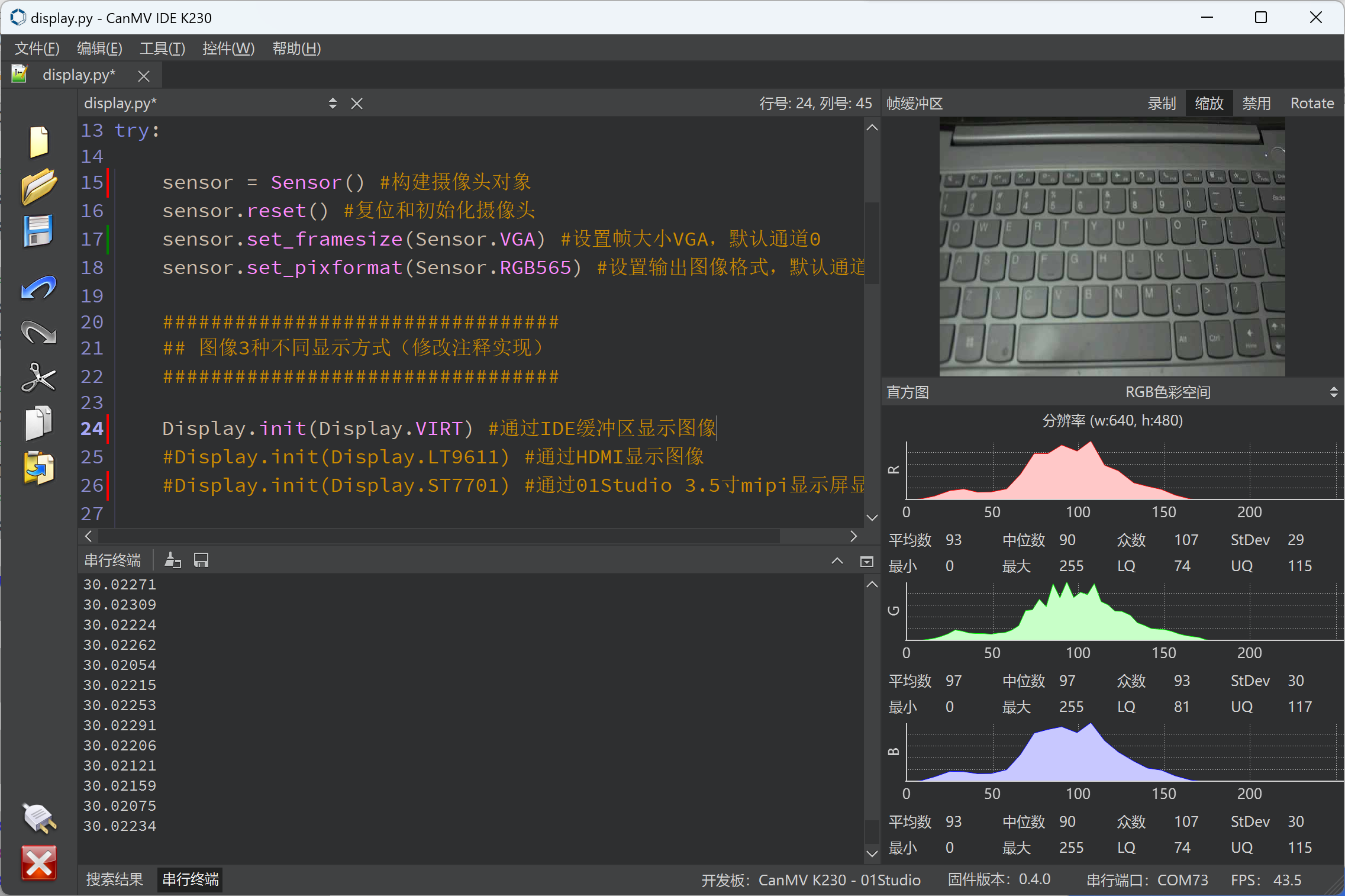
HDMI display
Change the reference code to LT9611:
#################################
## 3 different ways to display images (modify annotations)
#################################
#Display.init(Display.VIRT, sensor.width(), sensor.height()) #Displaying images via IDE buffer
Display.init(Display.LT9611, to_ide=True) #Displaying images via HDMI
#Display.init(Display.ST7701, to_ide=True) #Display images through 01Studio 3.5-inch mipi display
Codes
'''
Demo Name:Display in 3 ways
Platform:01Studio CanMV K230
Description: Camera image acquisition through IDE, HDMI and MIPI screen display
Tutorial:wiki.01studio.cc
'''
import time, os, sys
from media.sensor import * #Import the sensor module and use the camera API
from media.display import * #Import the display module and use display API
from media.media import * #Import the media module and use meida API
sensor = Sensor() #Constructing a camera object
sensor.reset() #reset the Camera
sensor.set_framesize(Sensor.FHD) #Set frame size to FHD (1920x1080), default channel 0
#sensor.set_framesize(width=800,height=480) #Set frame size to 800x480,mipi LCD,channel0
sensor.set_pixformat(Sensor.RGB565) #Set the output image format, channel 0
##############################################################
## 3 different ways to display images (modify annotations)
#############################################################
#Display.init(Display.VIRT, sensor.width(), sensor.height()) #Displaying images via IDE buffer
Display.init(Display.LT9611, to_ide=True) #Displaying images via HDMI
#Display.init(Display.ST7701, to_ide=True) #Display images through 01Studio 3.5-inch mipi display
MediaManager.init() #Initialize the media resource manager
sensor.run() #Start the camera
clock = time.clock()
while True:
####################
## Write codes here
####################
clock.tick()
img = sensor.snapshot() #Take a picture
Display.show_image(img) #Show the Picture
print(clock.fps()) #FPS
Experimental Results
Connect to an HDMI display via an HDMI cable:

Run the code and you can see the HDMI display camera captures images, which supports up to 1080p:

3.5 inch mipi LCD display
To display images using a 3.5-inch mipi display, two places need to be modified:
Change the camera capture resolution to below 800x480:
#sensor.set_framesize(Sensor.FHD) #Set frame size to FHD (1920x1080), default channel 0
sensor.set_framesize(width=800,height=480) #Set frame size to 800x480,mipi LCD,channel0
sensor.set_pixformat(Sensor.RGB565) #Set the output image format, channel 0
change to ST7701 :
##############################################################
## 3 different ways to display images (modify annotations)
#############################################################
#Display.init(Display.VIRT, sensor.width(), sensor.height()) #Displaying images via IDE buffer
#Display.init(Display.LT9611, to_ide=True) #Displaying images via HDMI
Display.init(Display.ST7701, to_ide=True) #Display images through 01Studio 3.5-inch mipi display
Codes
'''
Demo Name:Display in 3 ways
Platform:01Studio CanMV K230
Description: Camera image acquisition through IDE, HDMI and MIPI screen display
Tutorial:wiki.01studio.cc
'''
import time, os, sys
from media.sensor import * #Import the sensor module and use the camera API
from media.display import * #Import the display module and use display API
from media.media import * #Import the media module and use meida API
sensor = Sensor() #Constructing a camera object
sensor.reset() #reset the Camera
#sensor.set_framesize(Sensor.FHD) #Set frame size to FHD (1920x1080), default channel 0
sensor.set_framesize(width=800,height=480) #Set frame size to 800x480,mipi LCD,channel0
sensor.set_pixformat(Sensor.RGB565) #Set the output image format, channel 0
##############################################################
## 3 different ways to display images (modify annotations)
#############################################################
#Display.init(Display.VIRT, sensor.width(), sensor.height()) #Displaying images via IDE buffer
#Display.init(Display.LT9611, to_ide=True) #Displaying images via HDMI
Display.init(Display.ST7701, to_ide=True) #Display images through 01Studio 3.5-inch mipi display
MediaManager.init() #Initialize the media resource manager
sensor.run() #Start the camera
clock = time.clock()
while True:
####################
## Write codes here
####################
clock.tick()
img = sensor.snapshot() #Take a picture
Display.show_image(img) #Show the Picture
print(clock.fps()) #FPS
Experimental Results
Connect 01Studio 3.5-inch mipi screen via cable:

Run the code, and you can see the camera captured image displayed on the mipi screen, with a maximum supported resolution of 800x480:

2.4 inch mipi LCD display
Since the resolution of the 2.4-inch mipi display is 640x480, the display image needs to be modified in several places:
The default camera resolution is 1920x1080 (16:9), so it is recommended to change it to 1280x960 (4:3) during initialization to avoid image distortion, because the 2.4-inch screen ratio is also 4:3 (640x480);
Change the shooting frame size to less than 640x480;
Be sure to add width=640, height=480 parameters to the Display.init() function.
sensor = Sensor(width=1280, height=960) #Build the camera object and set the camera width to 4:3
sensor.reset() #Reset and initialize the camera
#sensor.set_framesize(Sensor.FHD) #Set the frame size to FHD (1920x1080), for buffer and HDMI, default channel 0
sensor.set_framesize(width=640,height=480) #2.4-inch frame size 640x480, LCD dedicated, default channel 0
sensor.set_pixformat(Sensor.RGB565) #Set the output image format, default channel 0
change to ST7701 :
##############################################################
## 3 different ways to display images (modify annotations)
#############################################################
#Display.init(Display.VIRT, sensor.width(), sensor.height()) #Displaying images via IDE buffer
#Display.init(Display.LT9611, to_ide=True) #Displaying images via HDMI
Display.init(Display.ST7701, width=640, height=480, to_ide=True) #Display images through 01Studio 2.4-inch mipi display
Codes
'''
Demo Name:Display in 3 ways
Platform:01Studio CanMV K230 + 2.4 inch mipi lcd
Description: Camera image acquisition through IDE, HDMI and MIPI screen display
Tutorial:wiki.01studio.cc
'''
import time, os, sys
from media.sensor import * #Import the sensor module and use the camera API
from media.display import * #Import the display module and use display API
from media.media import * #Import the media module and use meida API
sensor = Sensor(width=1280, height=960) #Build the camera object and set the camera width to 4:3
sensor.reset() #reset the Camera
#sensor.set_framesize(Sensor.FHD) #Set frame size to FHD (1920x1080), default channel 0
sensor.set_framesize(width=640,height=480) #2.4-inch frame size 640x480, LCD dedicated, default channel 0
sensor.set_pixformat(Sensor.RGB565) #Set the output image format, channel 0
##############################################################
## 3 different ways to display images (modify annotations)
#############################################################
#Display.init(Display.VIRT, sensor.width(), sensor.height()) #Displaying images via IDE buffer
#Display.init(Display.LT9611, to_ide=True) #Displaying images via HDMI
Display.init(Display.ST7701, width=640, height=480, to_ide=True) #Display images through 01Studio 2.4-inch mipi display
MediaManager.init() #Initialize the media resource manager
sensor.run() #Start the camera
clock = time.clock()
while True:
####################
## Write codes here
####################
clock.tick()
img = sensor.snapshot() #Take a picture
Display.show_image(img) #Show the Picture
print(clock.fps()) #FPS
Experimental Results
Connect 01Studio 2.4-inch mipi screen via a cable. Run the code and you can see the camera captured image displayed on the mipi screen, supporting up to 640x480:
